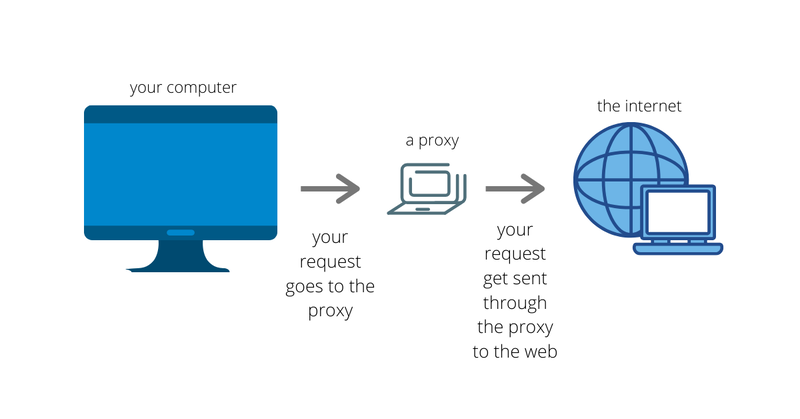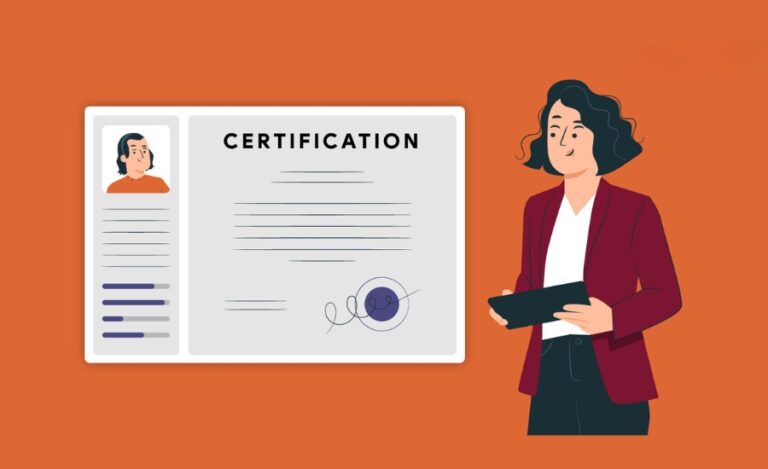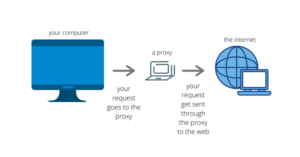
Tạo Proxy trên VPS bằng Squid
- 1 Chuẩn bị
VPS Chạy hệ điều hành Centos 7 cấu hình tối thiểu 1 vCPU và 512 mb Ram và phần mềm điều khiển có thể là :
Putty: Download
Bitvise SSH Client: Download
- 2 Bắt đầu :
2. Bắt đầu :
Sau khi kết nói tới VPS bạn chạy lệnh cài đặt Squid :
yum install -y squid
Cấu hình để Squid để tự động chạy mỗi khi Server khởi động lại với lệnh sau:
chkconfig squid on service squid start
Thông tin cấu hình cho Squid sẽ được chứa trong file /etc/squid/squid.conf.
Mặc định Squid sẽ chạy trên port 3128, nếu bạn muốn Squid chạy trên port khác thì mở file /etc/squid/squid.conf và tìm dòng sau để thay đổi http_port 3128
Bạn sửa http_access deny all thành http_access allow all
Để tăng tính bảo mật cho Proxy của bạn, bạn nên tạo user để sử dụng proxy của bạn. Bạn thực hiện lệnh này:
yum install -y httpd-tools touch /etc/squid/squid_passwd chown squid /etc/squid/squid_passwd
Sau đó, bạn chạy câu lệnh này để tạo user, hệ thống sẽ yêu cầu bạn nhập mật khẩu:
htpasswd /etc/squid/squid_passwd user_cuaban
Với Debian và Ubuntu
dpkg -L squid | grep ncsa_auth
RHEL/CentOS/Fedora
rpm -ql squid | grep ncsa_auth
Kết quả báo ( dùng nó để thêm ở bước sau)
/usr/lib64/squid/basic_ncsa_auth
Sau đó thêm vào dòng đầu của file /etc/squid/squid.conf với nội dung sau :
auth_param basic program /usr/lib64/squid/basic_ncsa_auth /etc/squid/squid_passwd auth_param basic children 5 auth_param basic realm Squid proxy-caching web server auth_param basic credentialsttl 2 hours auth_param basic casesensitive off acl ncsa_users proxy_auth REQUIRED http_access allow ncsa_users
Ngoài ra, để sử dụng Squid làm Proxy mà không muốn bị phát hiện ra là bạn dùng proxy thì bạn thêm vào cuối file /etc/squid/squid.conf nội dung sau :
via off forwarded_for off request_header_access Allow allow all request_header_access Authorization allow all request_header_access WWW-Authenticate allow all request_header_access Proxy-Authorization allow all request_header_access Proxy-Authenticate allow all request_header_access Cache-Control allow all request_header_access Content-Encoding allow all request_header_access Content-Length allow all request_header_access Content-Type allow all request_header_access Date allow all request_header_access Expires allow all request_header_access Host allow all request_header_access If-Modified-Since allow all request_header_access Last-Modified allow all request_header_access Location allow all request_header_access Pragma allow all request_header_access Accept allow all request_header_access Accept-Charset allow all request_header_access Accept-Encoding allow all request_header_access Accept-Language allow all request_header_access Content-Language allow all request_header_access Mime-Version allow all request_header_access Retry-After allow all request_header_access Title allow all request_header_access Connection allow all request_header_access Proxy-Connection allow all request_header_access User-Agent allow all request_header_access Cookie allow all request_header_access All deny all
Sau đó khởi động lại Squid để các cấu hình trên có hiệu lực :
service squid restart
3. Nhiều Proxy / 1 VPS
mở file /ect/squid/squid.conf
Định cấu hình IP bổ sung trong Squid
Xóa http_port 3128 thay bằng
http_port ip:port name=proxy1
acl proxy1 myip ip
tcp_outgoing_address ip proxy1
- Trong đó proxy1 là tên của proxy có ip đó tùy bạn đặt
- ip bạn thay bằng ip của vps, port là port mà bạn muốn
Ví dụ
http_port 51.199.10.15:3128 name=proxy1
acl proxy1 myip 51.199.10.15
tcp_outgoing_address 51.199.10.15 proxy1
Để thêm các IP khác, chỉ cần sao chép phần và chỉnh sửa nó với các chi tiết IP khác của bạn. Ở đây tôi đã thêm hai IP nữa vào tệp squid.conf
http_port 51.199.10.15:3128 name=proxy1
acl proxy1 myip 51.199.10.15
tcp_outgoing_address 51.199.10.15 proxy1
http_port 51.199.10.15:3128 name=proxy2
acl proxy2 myip 51.199.10.16
tcp_outgoing_address 51.199.10.16 proxy2
http_port 51.199.10.17:3128 name=proxy3
acl proxy3 myip 51.199.10.17
tcp_outgoing_address 51.199.10.17 proxy3
Sau đó khởi động lại Squid để các cấu hình trên có hiệu lực :
service squid restart
Nếu bạn không muốn sử dụng Proxy server bằng VPS của mình, ta có thẻ remove xóa Squid ra khỏi VPS bằng lệnh sau:
yum remove squid -y
Vậy là xong hướng dẫn chi tiết cách tạo SOCKS Proxy trên VPS. Chúc các bạn thành công!